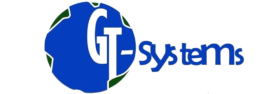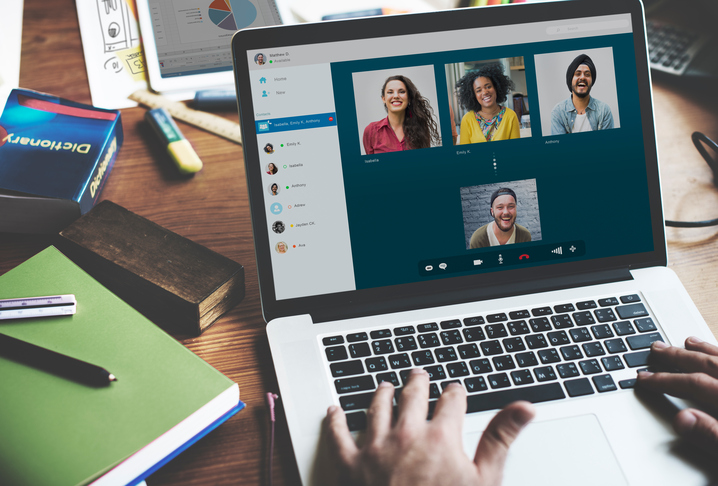As more and more people are working from home, the use of online video conferencing tools has become increasingly prevalent. Whether you’re using Zoom, Skype, Teams, HouseParty, or WebEx, it’s important to be aware of potential issues that may arise during a call. In this article, we’ll go over some of the common pitfalls that users come across and provide tips on how to avoid them.
- Make sure your computer is running the latest version of its operating system. An outdated system is highly vulnerable to viruses and malware. This is because older versions of the operating system may no longer be supported by the manufacturer, meaning they will no longer receive updates or security patches. This makes them more susceptible to cyber-attacks and malware. To ensure the best possible experience and security, always upgrade to the latest version of your operating system.
- Keep your computer updated. Even though you may have just finished installing a current set of updates, it’s important to check for and install new updates on a regular basis. On a Windows computer, you can check for updates by going to the ‘Windows Update’ section and selecting ‘Check for updates.’ Make sure to install any updates that are available. It’s also important to ensure that your antivirus is up to date and running the latest version. Additionally, make sure to run a full scan of your hard drive to detect and remove any potential malware.
- Test your audio and microphone settings. Before a call, make sure to test your audio settings by going into the settings sections of your conference software (e.g. Zoom, Skype, Teams, HouseParty, WebEx) and running an audio test. This will help you ensure that your microphone is working properly and that your voice can be heard clearly by others on the call. We recommend using a headset with a noise-canceling feature as it helps to cut out background noise, making your voice sound clearer for everyone to understand.
- Test your webcam. Make sure to test your webcam before a call by going into your webcam program settings and checking to see if you can see yourself in the box. It’s also important to check that the frame is not locked in a vertical aspect. Some mobile users may find that their phone’s frame is locked in a vertical aspect, preventing them from tilting the phone for a horizontal landscape view. This can be fixed by going into the settings of the phone and unlocking the aspect, allowing for both axis to be available when the phone is tilted.
- Mute your microphone when you’re not speaking. A good practice when you’re not speaking on a call is to “mute” your microphone. This will prevent any background noise, such as coughs, knocks or people talking in the background, from being heard on the call. It’s also important to keep the microphone mute when you’re not speaking to prevent any accidental swear words or sensitive information from being heard by others on the call.
By following these tips, you can help ensure that your online video conference experience is a successful one. Remember that many of these issues can be easily avoided by keeping your computer and software up to date, testing your audio and microphone settings, and being mindful of background noise.
Need Help just us a call on 01604 807824 or click here to use our contact form